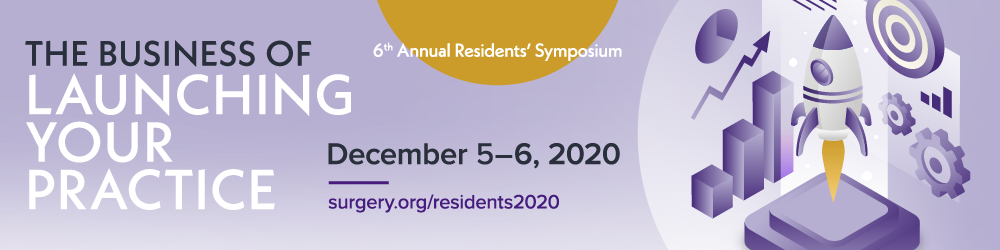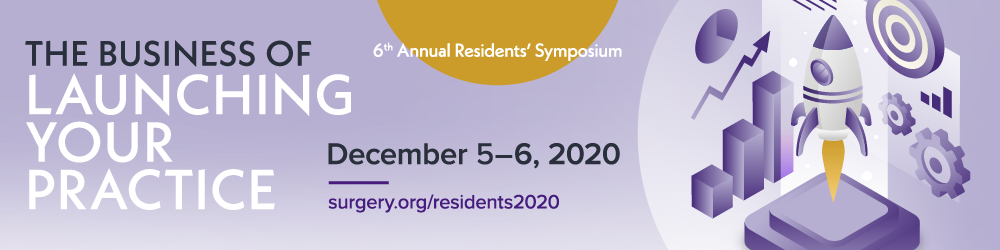Please read the information below to get the best experience from this meeting:
- Join the Meeting – You will receive a reminder email the morning of the event, 30 minutes prior to start time. The system will allow you to log in 15 minutes before the start of the session.
- The email will come from noreply@remoinvite1.co. If you do not see it, be sure to check your junk mail. If it's not there, call the central office at 562-799-2356 and we will assist you.
- IMPORTANT NOTE: With this online platform, you will receive a separate link for each day of the meeting. To join the meeting check your inbox the morning of the event for the correct meeting link for that day.
- Complete Your Profile – When you log in to the system the day of the meeting, you will be prompted to complete your profile. This will allow you to share your contact information with other attendees. You will need to complete your profile for each day of the meeting.
- Pick a Table – After you complete your profile you will join the meeting room. The room is set up like a traditional meeting room with tables and chairs. You can hover your mouse over other attendee avatars to see who is sitting at each table. To pick your seat simply double click on an empty chair. You can change your seat at any time by double clicking on a new chair. Once at a table, you are able to interact with your table mates through video or chat logs.
- Ask Questions – Plan to participate in the meeting by asking questions in the “Question Box” so the moderators can address them. You will also be able to “up-vote” any questions already submitted by your peers. The Question Box will be on the right-hand side of the screen during presentations.
- Chat with Friends and Colleagues – Use the chat feature to network with your peers. You will have the option to chat in the public chat, as well as sending private chat messages to individual attendees. The Chat Box will be on the right-hand side of the screen during presentations.
- Look Camera Presentable! – Before the start of the presentations, during networking breaks and during Faculty Roundtables be sure to turn on your camera and microphone so you can chat and interact with your table mates and ask the faculty your hard-hitting questions!
On Demand access to the recorded sessions will be available on RADAR after the meeting! This will be available for you to review in a few weeks. Please keep an eye out for an email letting you know when it is ready to go! |